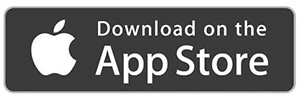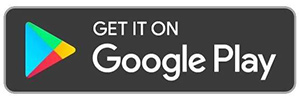On-Tour Travel App
Our On-Tour App is free to download and will come in handy while you are away, helping you manage all your travel details in one place, with plenty more handy features besides:
- Access to a personalized day-by-day itinerary
- All rail travel and flights Accommodation details
- Day-by-day excursion details
- Useful travel tools, including weather forecasts for the key destinations on your tour and a currency converter Maps of the main destinations on your itinerary
- Maps of the main destinations on your itinerary
For a quick guide to the On-Tour App, read our frequently asked questions below.
You can download the app for free from either the Google App Store or Apple App Store.
**Please Note: The app is currently only for customers booked on a Great Rail Journeys operated tour and is NOT available for VBR operated escorted or independent tours.